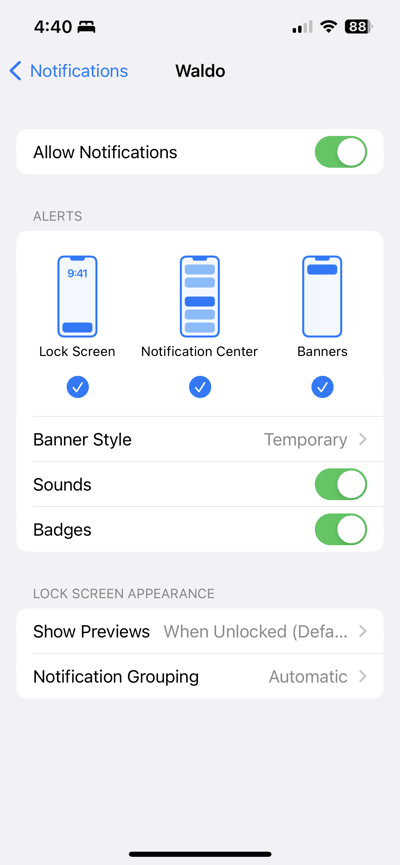Instructions on making sure your phone settings are correct in order to receive alerts OR to switch from Push Notifs to Texts.
Waldo App (iOS)
- Click on the 3 dots shown at the top left of the app, and you'll see a navigation menu appear from the bottom of the screen.
- Click View Notifications. If you have Text Message notification enabled, you'll see information at the top of the screen that says Enable Push Notifications in order to receive alerts when I find your photos! If you click on the blue button that says Start receiving alerts, you will see a pop-up menu that says Waldo Would Like to Send You Notifications the first time that you switch from Text Messages to Push Notifications. Once you click on Allow, you will receive Push Notifications instead of Text Message notifications.
- If you see a message that says Push Notifications Disabled, please follow the steps shown on the screen to enable them again. This may appear if you previously had Push Notifications turned on and later disabled them.
- To select which notifications arrive via Push, click on the gear icon shown at the top right of the Notifications screen and toggle your Alerts on or off.
- If you are currently receiving Push Notifications and would prefer to receive Text Message notifications instead, please exit the Waldo app and navigate to your phone's device Settings, scroll to Notifications, and click on it, then scroll down to Notification Style until you see the Waldo logo face.
- On the next screen, you will see a toggle that says Allow Notifications. If you toggle it on, you will receive Push Notifications instead of Text Message. If the toggle is already on (shown in green), toggle it to off (gray) to switch back to Text Message notifications.
- If you toggle on Push Notifications you will see options appear to set the Alert and Banner style for your notifications. Please note that if you enable Push Notifications, then turn off Alerts you will not receive notifications for matched photo delivery. To fix this, select your Alert style or switch back to Text Message notification (see #5 for more info) to receive notifications as matches are found.
Waldo Website via Browser
- After logging in click on your picture shown in the top right of the screen, then click on Account Settings.
- Click on Notifications, then select Push Notification or Text Message for your General Alerts and Matched Photo Alerts.
Waldo App > Settings

Waldo App > Notifications
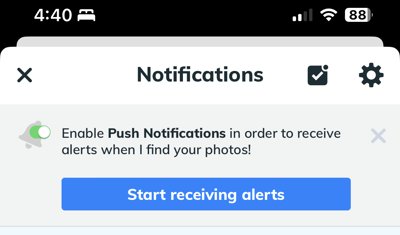
Click Allow to Switch to Push Notifications
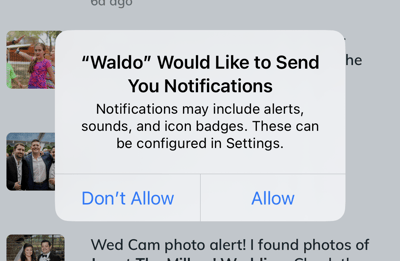
iOS Settings > Notifications > Push Notifications Disabled
iOS Settings > Notifications > Waldo
Waldo App > Notification settings
Waldo App > Notifications > Notification Settings

Device Settings > Notifications > Notification Style > Waldo